
Where to start
If you can’t find the help you need here, please ask us a question via web chat, give us a call or drop into a nearby branch.
You'll need your Customer ID and a few other personal details.
App:
- Download the app via the App Store or Play Store and follow the prompts.
Internet banking:
- Register for internet banking via the Log on tab on our website and follow the prompts.
App:
- Select Forgot passcode option from the log on screen and follow the prompts.
Internet banking:
- Select the Forgot password option from the log on screen and follow the prompts.
Access to the app and internet banking will be blocked if you enter the incorrect details multiple times. Get in touch by calling or visiting a branch for help.
App:
- Log on to app.
- Select Profile > Security > Change passcode.
- Follow the prompts.
Internet banking:
- Log on to internet banking.
- Navigate to Settings > My settings > Change password.
- Follow the prompts.
To change your account nickname:
- Log on to the app.
- Select the account you want to update.
- In the top right-hand corner of the screen select the 3 dots and then select ‘Rename account’.
- Enter what nickname you want this account to have and then select ‘Done’.
Once you successfully log on to the new app for the first time, if you already use biometrics then the next time you log on you'll be prompted to enable fingerprint or facial recognition. If you'd like to set up biometrics:
- Tap 'Profile' from the home screen menu.
- Tap 'Security',
- Select 'Enable' and follow any prompts.
Access your accounts
You may need to access your accounts from overseas, so make sure you know your app or internet banking password before you go.
Please contact us before you go to set up an alternative Transaction Password to use while travelling, this will ensure you can continue to access your accounts avoiding any issues overseas accessing your Australian mobile number to receive your SMS one-time password.
Notify us of your travel plans
Let us know your travel plans via the app or internet banking banking so we can monitor your account activity overseas and provide better security for you.
To use the app to notify us of your travel plans:
- Log on
- Go to Profile
- Select Overseas travel and follow the prompts.
To use internet banking to notify us of your travel plans:
- Log on to internet banking and navigate to Services > Overseas travel,
- Select 'Add trip'
- Enter all countries you plan to visit including stopovers, and the dates you are travelling,
- Use the checkboxes provided to let us know if you are planning to use your cards for ATM withdrawals, or for large purchases,
- Select ‘Save’.
Alternatively, you can call us on 13 19 87, or visit one of our branches to notify us.
If your travel plans change, you can edit or cancel an existing trip using the app or internet banking. Otherwise get in touch by calling or visiting a branch.
App:
- Log on and tap the Profile icon.
- Select Overseas travel and follow the prompts.
Internet banking:
- Log on.
- Navigate to Services > Service request > Overseas travel.
- Click on the 3 dots next to your trip and select ‘Edit’ or ‘Delete’.
- Amend your details and select ‘Save’.
Push notifications are an easy way to receive updates and important information about your accounts. If you’re creating a profile or downloading the app for the first time, you’ll be prompted to allow notifications during the set-up process. Otherwise, you can easily switch them on using your phone settings. Once you’ve enabled push notifications, you’ll get alerts sent directly to your device and you can manage your preferences at any time.
iOS:
- Open the Settings app on your phone.
- Select ‘Notifications’ and tap Newcastle Permanent
- Tap the ‘Allow notifications’ toggle button on
- Log on to the app.
- Customise your settings by navigating to Profile > Settings > Notification settings.
Android:
- Open the Setting app on your phone.
- Select Notifications and tap App notifications.
- Tap the Newcastle Permanent toggle button on
- Log on to the app.
- Customise your settings by navigating to Profile > Settings > Notification settings.
Use the app or internet banking to increase or decrease your amount by any value between $0 and your Daily Payment Limit. To increase your Daily Payment Limit or make a change after decreasing the amount to $0, please get in touch by calling or visiting a branch. We might ask you additional questions and ask for ID if you request large cash withdrawals so we can verify your identity to help keep your accounts safe and protect you from scam activity.
App:
- Log on
- Select Profile > Payment settings
- Tap on 'Daily Payment Limits' and choose the type you’d like to change
- Enter a new amount and select 'Continue' to follow the prompts.
Internet banking:
- Log on
- Navigate to Settings > Manage payment limits
- Select your payment type from the dropdown box
- Enter a new amount and click 'Continue' to follow the prompts.
Use the app or internet banking to easily and securely transfer money between your accounts, to someone else or pay a bill using BPAY.
App:
- Log on
- Tap the Pay button and choose your payment type
- Follow the prompts to select your accounts or add a new payee/biller.
Internet banking:
- Log on
- Under the Transfers and BPAY heading, navigate to Payments and select the payment type
- Enter account details and the transfer amount
- Follow the prompts and click Continue to confirm details.
Check your previous or pending Transfers and BPAY payments via the app or internet banking.
App:
- Log on and select 'Scheduled Payments' from the home screen
- Toggle between 'Upcoming' and 'Completed' to see your pending and successful payments
- To view your complete transaction history, select an account from the home screen.
Internet banking:
- Log on
- Select an option underneath Payments > Scheduled and completed
- To view your complete transaction history, navigate to Accounts > Transaction history
- Select your account and desired date range.
You can use the app and internet banking to update the biller nickname or your customer reference number. Changing the biller information won’t affect any future payments previously set up. To edit the biller code, you’ll need to delete the existing biller and add a new one.
App:
- Log on
- Select the Pay button at the bottom of the screen > BPAY
- On the Billers screen, select Edit on the top left hand menu
- Tap the pencil icon for the Biller you’d like to update.
Internet banking:
- Log on
- Navigate to Payments > Billers
- Select Edit Biller from the ‘more options’ icon to the right of the Biller.
App:
- Log on
- Select Scheduled payments at the top of the screen to see upcoming and completed payments
- Tap on a payment to make an edit, or use button at the bottom of the screen to schedule a new payment.
Internet banking:
- Log on
- Navigate to Payments > Scheduled payments to see upcoming and completed payments
- Click the 3 vertical dots to edit a payment.
Use internet banking to set up an automatic payment from another account to your Value+ Credit Card. You can nominate to make:
- The minimum required payment as listed on your statement (including any overdue amounts)
- The full balance outstanding on the credit card at last billing (since statement was generated)
- A fixed payment.
Internet banking:
- Log on to internet banking
- Navigate to Payments > Transfers & BPAY > Value+ auto payment
- Enter your details and select Continue to follow the prompts.
You can now set up repayments for eligible home loan types and we'll automatically adjust the minimum loan repayment amount for you if it changes.
- Log on to the app and the 'Pay' button
- Choose your account and home loan
- Select the 'Automate repayments' button
- Your monthly repayment amount will automatically populate
- You can add an additional amount on top of this, otherwise select 'Next' and your payment is ready to go.
- Log on to internet banking and navigate to the Transfer screen
- Select your account and loan from the drop down boxes
- If your loan is eligible, you will see a check box for 'Automate loan repayment'.
- Select the 'Automate loan repayment' check box and follow the prompts.
App:
- Log on and select Profile
- Choose PayID® from the options
- Select the Add new option and enter your details
- Select Continue and we’ll send a code to verify your details.
Internet banking:
- Log on
- Navigate to Settings > Update my details > Manage my PayID
- Click the Add new option and enter your details
- Select Continue and we’ll send a code to verify your details.
App:
- Log on and select the account your PayID®
- is linked to
- Tap on Details
- Select the Manage PayID button at the bottom of the screen and follow the prompts.
Internet banking:
- Log on
- Navigate to Settings > Update my details > Manage my PayID
- Click the three dots and select Edit
- Choose a new account from the drop down options
- Select Continue we’ll send a code to verify your details.
App:
- Log on and select the account your PayID® is linked to
- Tap on Details
- Select the Manage PayID button at the bottom of the screen and follow the prompts.
Internet banking:
- Log on
- Navigate to Settings > Update my details > Manage my PayID
- Click the three dots and select Delete
- Review and confirm the PayID details you want to delete.
Before you can receive money from overseas, you will need to provide the sender with the right information.
Please note we use an intermediary bank to facilitate international transfers and do not accept funds directly. The following information may be useful to the sending bank located overseas.
A Tier1 bank in Australia must be chosen as the intermediary to convert foreign currency to Australian dollars (if required) then onforward funds to Australian Settlements Limited (ASL) BIC ASLLAU2C.
The Intermediary bank in Australia is any of the majors – ANZ, CBA, NAB, Westpac and CitiBank Sydney.
The foreign sending bank will need to know which bank they hold an RMA with in Australia to enter in Field 56 of the Swift instructions. Codes of the available intermediary banks are in the table below.
ASL’s BIC ASLLAU2C will be the “Account With” Institution in Field 57 of the Swift instructions. Your BSB and account number along with your full legal name and address will be the Beneficiary Account details in Field 59.
| Intermediary Bank in Australia (SWIFT Field 56) |
One of:
|
| Bank Name | Newcastle Permanent |
| Bank Code (BIC)/SWIFT Code (SWIFT Field 57) | ASLLAU2C |
| Beneficiary/Receiving customer account details (SWIFT Field 59) | Please include our BSB then account number. For example 650000 XXXXXXXXX |
| Beneficiary name and address | Your full name (no initials) Street address (can’t be a post office box) |
Batch payments allow you to make multiple payments in a single transaction. You can set up batch payments by importing an ABA (Australian Bankers Association) direct entry file from your accounting or payroll system.
You’ll need the following details to set up your ABA file:
- Bank User ID (APCA ID): 000 437
- Bank Identifier: NEW
- BSB Number: 650 001
- Account Number: [NPBS account to debit]
- Self-balancing: No
You can upload, review and manage batch files via internet banking. To set up a batch payment, you’ll need to upload an ABA (Australian Bankers Association) direct entry file:
- Log on to internet banking
- Navigate to Payments > Business payments and select ‘Upload a batch file’
- Follow the prompts.
Please note payments made after 4pm may not be processed until the following day (refer to your account terms and conditions). You can’t delete or cancel an immediate transfer or a transfer due to be processed that day.
Confirmation of Payee is an industry wide service rolling out in 2025 that matches the bank account details entered by a payer with the account details held by the recipient’s bank and displays a match outcome to the payer. We are working on introducing this service to our customers in 2025 as part of our commitment to the Scam-Safe Accord, to help safeguard our customers from fraud, scams and mistaken payments.
As part of our implementation of the service, we will firstly be enabling other banks to check our customers’ name, BSB and account number. For example, your account name could be displayed to payers, so they can verify that the account details they have entered matches yours before making a payment to you. If you have any questions or concerns on how this may impact you, please contact us.
If you are receiving money into a personal account using your BSB and account number, and the payer’s financial institution participates in the Confirmation of Payee service, the person who’s paying you will be shown your account name only if the name they have entered is a match or a close match. If any of these details are incorrect, your name will not be shown to protect your privacy.
If you’re a business or government organisation account that’s receiving a payment, the name of your account will be shown to the payer, regardless of whether it’s a match or not.
If you have any questions or concerns on how this may impact you, please contact us.
For further information about how we manage your privacy including how you can access and correct your personal information or make a complaint about how we have handled your information, please see our Privacy and Credit Reporting Policy.
PayTo is a new alternative form of digital payment which allows you to manage payments from your account. By using PayTo, you have visibility and control over your payments through our app and internet banking. You can use PayTo like direct debit, to process regular payments, or it can also be used for one-off real-time payments, the same way as you use your credit or debit card.
Unless your payee informs you that your existing direct debit will be replaced with a PayTo agreement, nothing will change. We’ll be sure to let you know if this happens.
Once you’ve provided a payee with your BSB and Account Number found in your app or internet banking, or utilising your PayID, the payee will create the PayTo agreement. You’ll be sent the agreement via our app or internet banking to review and authorise.
Note: You will need to use your BSB and Account Number found in your Newcastle Permanent app, internet banking or bank statement. Please do not use your card number.
When referring to PayTo agreements, the payee is the person or business requesting or receiving funds from your account. You, the customer, make the payment to the payee.
- Everyday Account (including 100% Offset and Partial Offset)
- Basic Access Account
- Smart Saver Account (including for Under 25s)
- Special Monthly Interest Account
- Term Deposit Account (payments only available to be made on the maturity date and up to 7 days immediately after the maturity date)
- Statement Savings Account (including Spend Account)
- Mortgage Offset Account (including 100% Offset and Partial Offset)
- Rapid Saver Passbook Account (including Save and Education Savings Account)
- Rapid Saver Statement Account
- Money Management Account
- Achiever Account
- Real Equity Credit Facility
- Premium Plus Package Credit Facility
- Business Cheque Account
- Club Account
- Business Cash Management Account
- Real Estate Trust Account
- Solicitors Trust Account
- Solicitors Statutory Deposit Account
Within the app, your payment agreements can be found under Profile > Personal > PayTo agreements.
If you’re using internet banking, you can find your payment agreements under Settings > PayTo agreements.
Access your active PayTo agreements via our app or internet banking and check the set payment frequency. This will help you determine the date of your next payment. As PayTo agreements are set up by payees, we aren’t able to specify when they’re due.
If you decline a PayTo agreement from a payee, the agreement is cancelled. This means the payee won’t be able to receive payments from the account. In the event that you change your mind, you’ll need to ask your payee to send another PayTo agreement authorisation request.
Once a PayTo agreement is in place, you’re only able to change the linked account or PayID. For any other changes to the agreement, you’ll need to contact your payee - they’ll send through an update request for you to review and authorise in our app or internet banking.
If you decline an update to a PayTo agreement, nothing changes. Your existing agreement remains in place, and your account will continue to be debited according to the frequency and amount previously set.
Acting according to your instructions, we’ll stop any payments being processed as part of the PayTo agreement. It’s important to remember, however, that pausing an agreement isn’t the same as cancelling or pausing your contract or subscription. As your payee will be unable to debit funds from your account, it’s possible that they may charge you fees for missing any payments while your PayTo agreement is paused.
Acting according to your instructions, we will cancel the PayTo agreement. You should keep in mind, however, that cancelling the PayTo agreement isn’t the same as cancelling your contract with your payee, and they may charge you fees for any payments you miss. It’s wise to always check with your payee before cancelling a PayTo agreement.
If you become aware of a payment agreement request or payment processed from your account that you are not expecting or that you didn’t authorise, appears suspicious or has been made in error, let us know as soon as possible.
If you have any complaints about goods or services purchased using a PayTo Payment Agreement you should resolve the complaint directly with the payee / merchant.
The notifications you’ll receive relating to PayTo will fall into three separate categories.
Action required
These notifications will be sent via push notification or email, when;
- a new agreement is created by merchant, or
- an existing agreement is amended by a merchant.
Agreement lifecycle
These notifications will be sent via email, when;
- a new agreement is created for a migrated direct debit,
- a new agreement is authorised or declined,
- a new agreement times out before being authorised or declined,
- a new agreement is recalled by the payee or payment initiator,
- an updated agreement is authorised or declined,
- an updated agreement times out before being authorised or declined,
- an updated agreement is recalled by the payee or payment initiator,
- an agreement expires or has reached end of term,
- an agreement is paused by you,
- an agreement is paused by the payee or payment initiator,
- an agreement is resumed by you,
- an agreement is resumed by the payee or payment initiator,
- an agreement is cancelled by you, or
- an agreement is cancelled by merchant.
Payment processing
These notifications will be sent via email, when;
- a PayTo payment is sent, initiated by the payment initiator, or
- a PayTo payment is declined due to insufficient funds or a generic decline.
The PayTo authorisation limits are outlined on our payment limits page.
Contact us if you wish to request a modification to your PayTo authorisation limit.
PayTo agreements can only be initiated by merchants or service providers who use PayTo. With this being said, over time, merchants or service providers with whom you’ve got an existing direct debit set up may decide to switch to using PayTo.
If a merchant or service provider automatically switches your direct debit to a PayTo agreement:
- You should expect them to notify you of this change 14 days before the switch is made.
-
We will also notify you when we receive payment instructions for the migrated direct debit.
- You’re not required to authorise the switch. However, if you don’t consent or have concerns, you should contact them.
- Your account can’t be debited as part of the new PayTo agreement for the first five days after the switch.
App:
- Log on and select Cards from the bottom menu.
- Swipe to or select the card you wish to activate.
- Tap on Activate card and enter your new card details.
- Add your card to Digital Wallet for easy mobile payments.
Internet banking:
- Log on
- Navigate to Services > Card services > Activate card.
- Enter your new card details and select Activate.
App:
- Log on
- Tap on Cards from the bottom menu
- Select Choose PIN and follow the prompts.
Internet banking:
- Log on
- Navigate to Services > Card services > Choose PIN
- Follow the prompts to enter your details.
Place a block on your card if you lose or misplace it to prevent unauthorised transactions. Simply give us a call to unblock it or order a new one.
App:
- Log on
- Select Cards > Report lost, stolen or damaged card
- Follow the prompts
- Give us a call to unblock your card or order a new one.
Internet banking:
- Log on
- Navigate to Services > Card services > Block my card
- Select your card and a reason.
Use the app or internet banking to replace a lost, stolen or damaged card. Make sure your postal address is up to date as a replacement card will be sent to the address we have on file within 7 – 10 business days. If you’d like to change your card type, please get in touch by calling or visiting a branch.
App:
- Log on
- Select Cards > Report lost, stolen or damaged card
- Follow the prompts.
Internet banking:
- Log on
- Navigate to Services > Card services > Replace card
- Select Select your card and reason then Continue to follow the prompts.
It’s important to notify us as soon as possible if you notice any unauthorised transactions or suspicious account activity.
- Log on to internet banking
- Navigate to Accounts > Dispute a transaction
- Enter your details and follow the prompts.
Alternatively, you can notify us on 13 19 87 or by visiting your local branch.
You can also take practical measures to secure your accounts by reducing your payment limit or placing a temporary block on your cards.
Note that if you reduce your payment limit to $0 or block your cards you will need to contact us to increase your limit or unblock your cards.
Multi-factor authentication (MFA) is automatically applied to our app. When you log on using your passcode or biometrics, we run additional authentication checks in the background to help keep you safe and protected.
MFA is also available for internet banking. By opting in, we’ll send you a one-time password via SMS each time you log in for an extra layer of security.
Internet banking
- Log on
- Go to Settings > Security > Log on security
- Click Enable
- Enter one-time password
- MFA is now enabled.
Push notifications are an easy way to receive updates and important information about your accounts. If you’re creating a profile or downloading the app for the first time, you’ll be prompted to allow notifications during the set-up process. Otherwise, you can easily switch them on using your phone settings. Once you’ve enabled push notifications, you’ll get alerts sent directly to your device and you can manage your preferences at any time.
iOS:
- Open the Settings app on your phone.
- Select ‘Notifications’ and tap Newcastle Permanent
- Tap the ‘Allow notifications’ toggle button on
- Log on to the app.
- Customise your settings by navigating to Profile > Settings > Notification settings.
Android:
- Open the Setting app on your phone.
- Select Notifications and tap App notifications.
- Tap the Newcastle Permanent toggle button on
- Log on to the app.
- Customise your settings by navigating to Profile > Settings > Notification settings.
Please give us a call to discuss the alternate options we have that will best suit your needs.
Contact us securely.
App:
- Log on and select the mail icon in the top-left of the screen
- Toggle to 'Create message' and enter your details
- Click 'Send' and keep an eye on your inbox for replies.
Internet banking:
- Log onto internet banking
- Navigate to Mail > Create message
- Enter your enquiry in the description field and upload any attachments
- Click 'Send' and keep an eye on your inbox for replies.
Visit our security page for the best advice and latest updates.
Your password should contain a unique combination of upper and lower-case letters, numbers and special characters. Don’t use common dictionary words or personal details like your name, Customer ID or date of birth, otherwise you could be liable for any unauthorised transactions. You’ll be able to see a password strength indicator the first time you register via the app or when you change your password through internet banking.
A one-time password (OTP) is a 6-digit number that is sent to your registered phone number as a text message to authenticate a particular transaction or to confirm the updating of your personal information. Newcastle Permanent OTPs now include a description of the activity that has prompted the authentication.
Always take care to read these text messages and report any suspicious activity as soon as possible by calling us on 13 19 87 or by visiting your local branch.
App:
- Log on and select Profile.
- Tap on Payment Settings.
- Select the alerts you want to turn on and then your preferred channels.
- Hit Submit.
Internet banking:
- Log on to internet banking.
- Navigate to Settings > Manage alerts.
- Select 'Yes' for the alerts you want to receive and then select your preferred channels.
- Select Submit.
Maybe you've moved house, changed internet providers or purchased a new phone? Probably the last thing you would think of doing is updating your information with us.
When we issue one-time passwords, we want to be sure they will get to the right mobile number or email address. This makes it faster for you to finalise your transaction safely and securely.
If you need to change your details, you can update your email address, residential address or mobile phone number yourself via the app or internet banking.
App:
- Log on to the app,
- Tap 'Profile' from the home screen menu
- Tap 'Contact details' and follow the prompts.
To update your new number for PayID® separately, select ‘PayID’ from the Profile screen, delete your old PayID and add a new one. Remind your friends and family to use your new number the next time they make a payment to you.
Internet banking:
- Log on
- Navigate to Settings > Update my details and select the contact method you want to change
- Follow the prompts.
Alternatively, visit your local branch or call us on 13 19 87.
Unlock your banking features
Download our award-winning app and discover all that your account has to offer.
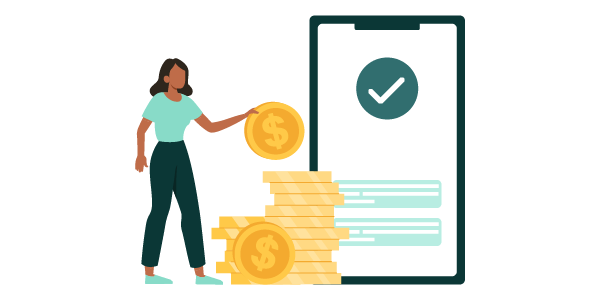
Download our Everyday Banking Account Guide for more details.
Terms and conditions apply for internet banking and the banking app.
Osko and BPAY are registered to BPAY Pty Ltd ABN 69 079 137 518.
Apple Pay Terms of Use.
Apple, the Apple logo, Apple Pay, Apple Watch, Face ID, iPad, iPhone, iTunes, Mac, MacBook Pro, Safari, and Touch ID are trademarks of Apple Inc., registered in the U.S. and other countries and regions. *For a list of compatible Apple Pay devices, see support.apple.com/en-us/HT208531. Cashcards and Business+ Credit Cards are not eligible.
The Contactless Indicator mark, consisting of four graduating arcs, is a trademark owned by and used with permission of EMVCo, LLC.
Google Pay Terms of Use.
Google, Google Pay, Android, Google Wallet, Google Play and the Google Play logo are trademarks of Google LLC. Cashcards and Business+ Credit Cards are not eligible.

