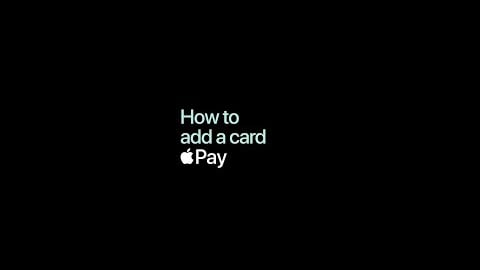
How to add a card
Follow these simple steps to add your card and start using Apple Pay.

Apple Pay is available for all personal Newcastle Permanent Visa Debit or Value+ Credit card holders.
You can make contactless payments for any amount using Face ID or Touch ID – no PIN required. It’s the easy, secure and private way to pay.
You’ll just need an eligible Newcastle Permanent product to get started if you don’t have one already.
Add your eligible Visa cards to the Wallet app.
No more delays looking for cards or wallets when you’re on the go.
Your card details aren’t stored or shared, keeping your information secure.
Use your device to make payments in-store and online.
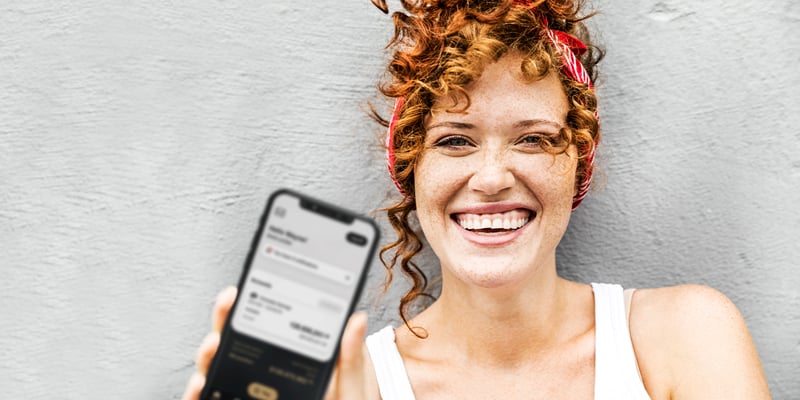
To set up Apple Pay on your iPhone
Or
You can also add the card to an Apple Watch via the Newcastle Permanent app.



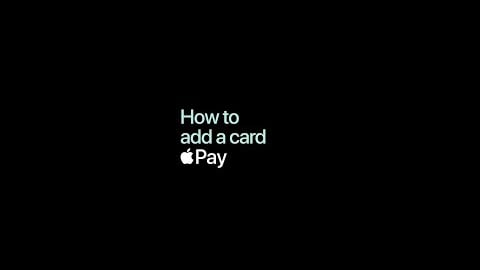
Follow these simple steps to add your card and start using Apple Pay.
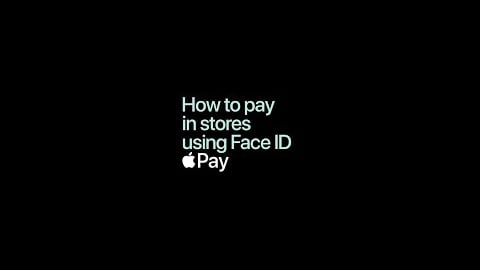
Use Face ID to make a purchase in-store with Apple Pay.
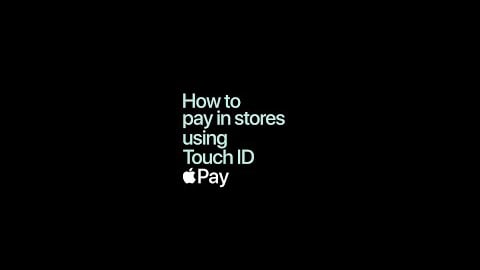
Use Touch ID to make a purchase in-store with Apple Pay.
Use Apple Pay whenever you see one of these symbols:
![]()
![]()
Apple Pay is the safer, faster way to pay in stores with your iPhone and Apple Watch. Quickly check out using the devices you carry every day^^^.
To pay with Face ID, double-click the side button, glance at your screen then hold your iPhone near the reader.
For Touch ID, hold your iPhone near the reader with your finger on Touch ID. On Apple Watch, double-click the side button and hold Apple Watch up to the reader.
Apple Pay is the easier, faster way to pay in selected apps and on participating websites because you no longer have to create an account or fill out lengthy forms^^^.
To pay in apps and on websites in Safari on your iPhone and iPad, select Apple Pay at the check-out and complete the payment using Face ID or Touch ID.
To pay on websites in Safari on your Mac, select Apple Pay and complete the payment using your iPhone or Apple Watch. On Mac models with Touch ID, pay using Touch ID on the Touch Bar.
Along with your device, you'll need a Newcastle Permanent Visa Debit or Visa Value+ credit card. Our team can help you apply for an eligible product if you don't already have one.
Apple uses security features built-in to the hardware and software of your Apple devices to help protect your transactions. When you make a purchase, Apple Pay uses a Device Account Number and a unique transaction code. Each transaction is authorised by your Touch ID, Face ID or device passcode. Your full card number is never stored on your device or on Apple servers, and it can’t be shared with merchants. Apple Pay doesn’t keep transaction information that can be tied back to you, ensuring all purchases are private. More information on Apple Pay security and privacy:
The first card you add to your Wallet app will automatically appear as your default card. To change your default card on your mobile:
For more information on managing your cards in the Apple Wallet, visit: https://support.apple.com/en-au/HT205583
There are no additional fees for adding your card to Apple Pay though normal transactions costs may apply. View the relevant Terms and Conditions.
Apple Pay transactions will appear like they do now for your other payments in the app or internet banking. Recent transactions made using Apple Pay will also appear in the Digital Wallet. You can contact us if you need more information about a particular transaction.
Apple Pay Terms of Use.
Apple, the Apple logo, Apple Pay, Apple Watch, Face ID, iPad, iPhone, iTunes, Mac, MacBook Pro, Safari, and Touch ID are trademarks of Apple Inc., registered in the U.S. and other countries and regions. *For a list of compatible Apple Pay devices, see support.apple.com/en-us/HT208531. Cashcards and Business+ Credit Cards are not eligible.
YouTube is a trademark of Google LLC.